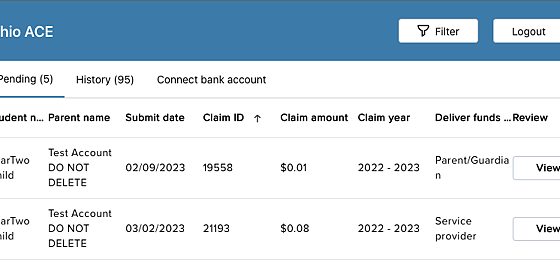Congrats on your approval as a QESP! Over the next few days, you'll receive several emails to be able to log in and set up your account. The steps below outline this process for you.
1. Find the email that has the "Create my account" button. Right-click "Create my account"
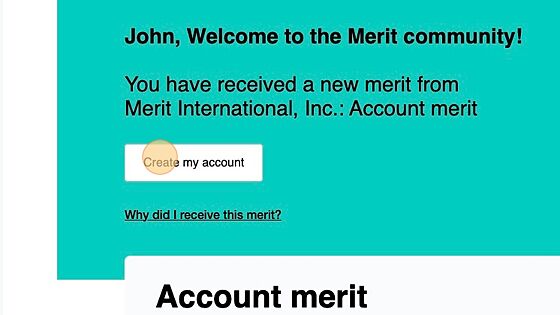
2. Click "Open Link in Incognito Window" or "Open Link in New Private Window," depending on your browser. Another option is to close all browser windows and then clear your cookies and cache from your browser to prevent login issues.
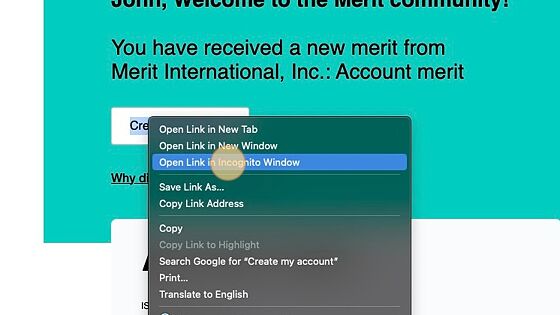
3. Enter and re-enter your new password.
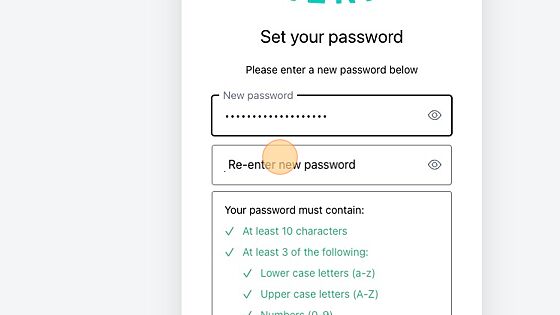
4. Click "Reset password"
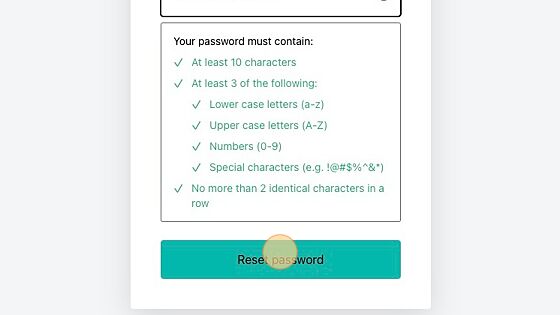
5. Click "Go to Login"
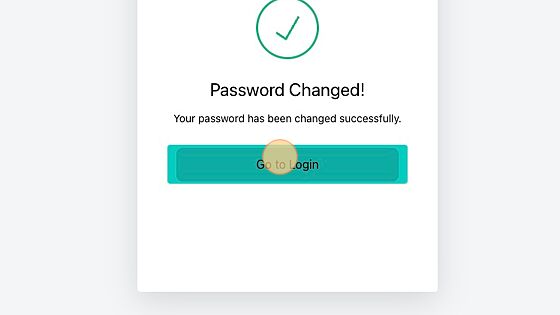
6. Click "Login"
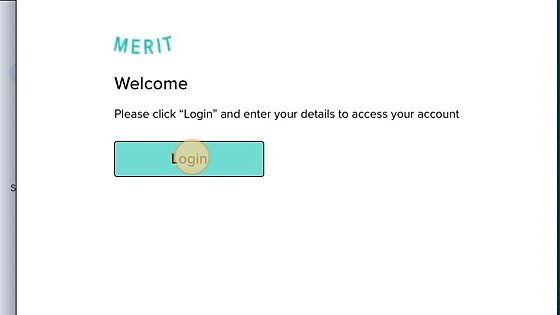
7. Enter your email and password and click "Continue"
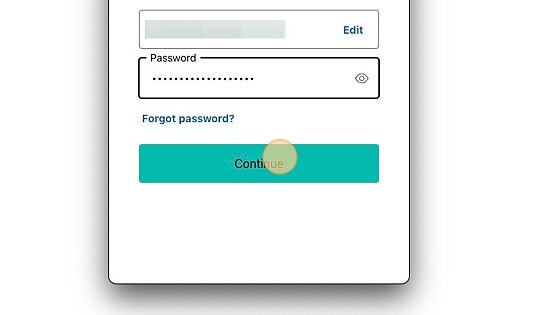
8. Click "Remind me later" or "Not on this device"
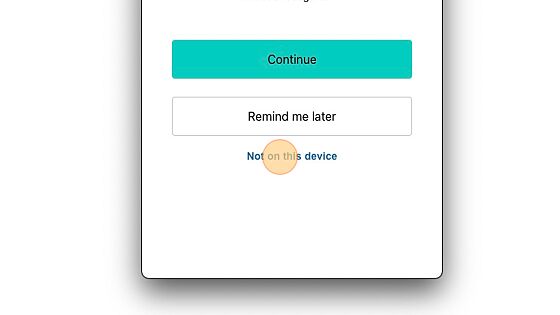
9. Click "Display name * This is the name that will be displayed on your Merit account." You may also edit your name from this page if there are any mistakes.
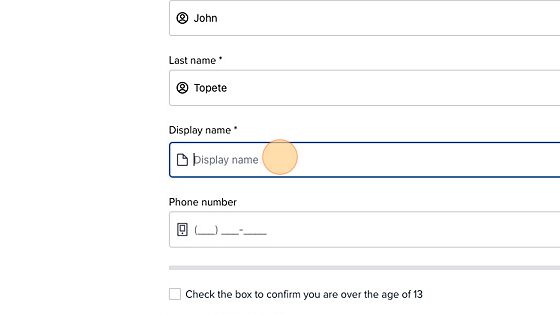
10. Confirm that you are over the age of 13 and accept the terms of service then click "Submit"
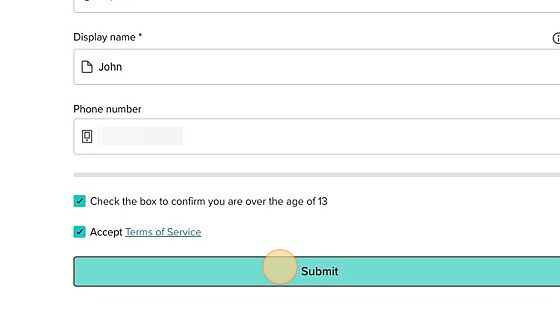
11. Click "ACCEPT" to accept your admin merit and account folio.
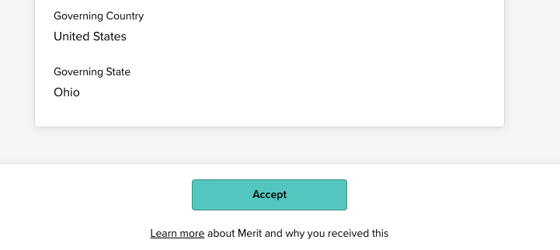
12. Within 24 - 48 hours of your initial login, Merit should send you a QESP Access Merit. You'll receive an email for a new merit to accept. Click "ACCEPT" in the email or go to member.merits.com and log in to accept your QESP access merit. This must be done in order for you to log into the Ohio ACE App.
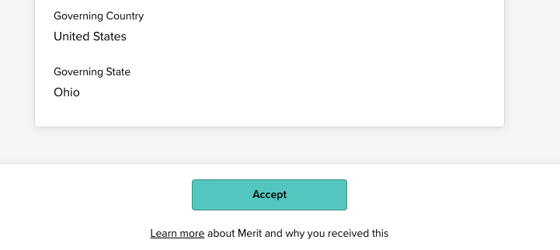
13. Go to app.aceohio.org/service-provider and click "Link with Merit"
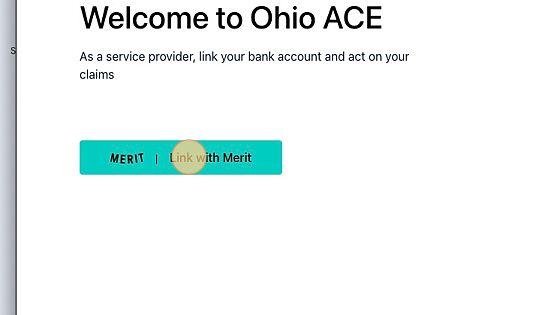
14. Enter your email and click "Continue"
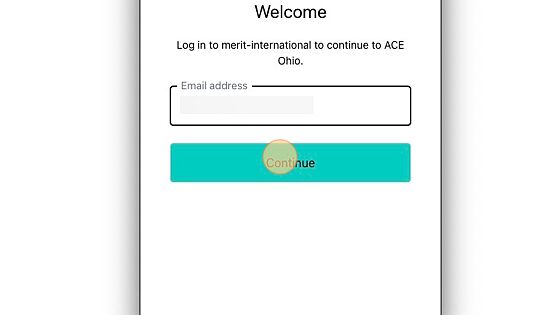
15. Enter your password and click "Continue"
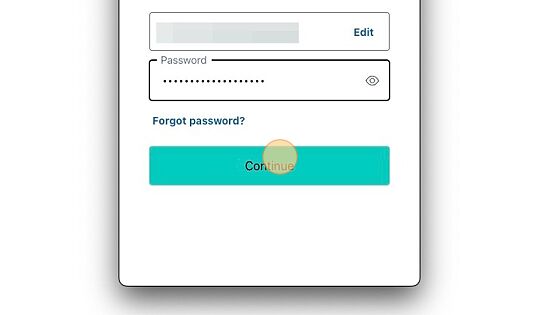
16. Accept the Terms of Service, then click "Allow"
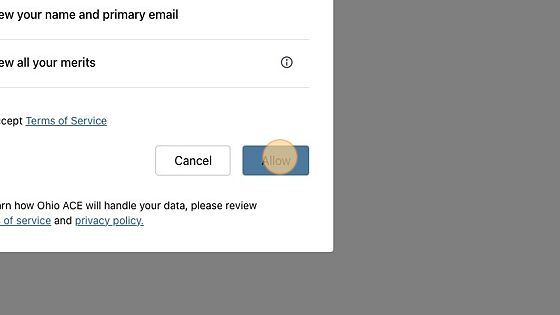
17. Once logged in, you'll be able to view all pending and historical claims for your organization.