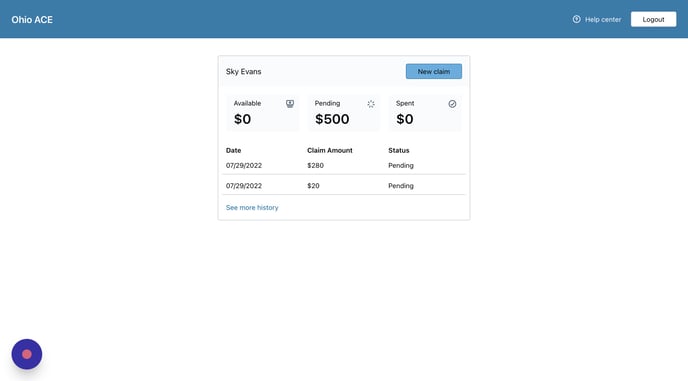Once you have received and set up your Merit profile, you'll have access to the ACE Ohio app found in the app store, or online at app.aceohio.org.
Prior to submitting a claim, please review the items that must be included on receipts and/or invoices to ensure that the documentation you plan to provide meets the requirements. Uploading documentation that is missing required information may result in the rejection of your claim and the need for you to resubmit the claim. (learn more)
NOTE: Dates of service on the receipt/invoice may not be more than 30 days in advance. The only exceptions are parents seeking reimbursement for an eligible camp or homeschool curriculum that has been paid for by the parent.
Step 1: Click Login With Merit and use the email and password used for Merit.
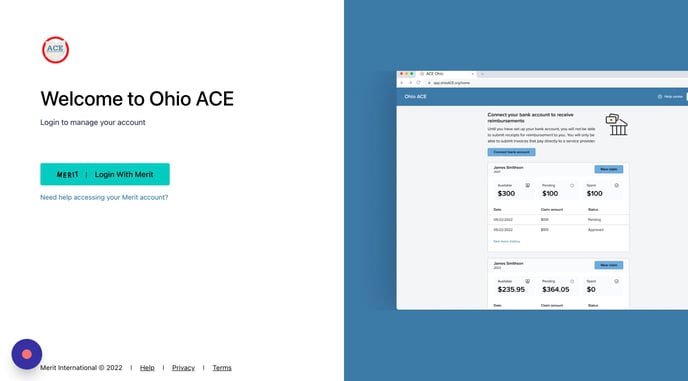
*Never share your login credentials with other individuals or service providers*
Step 2: To submit a new claim, select the New claim button.

Step 3: Complete the claim form.

Student Name: The student's name will be auto-filled for you.
Service Provider Number:
- If you are submitting a claim for a purchase or invoice from a qualified service provider, please enter the service provider number.
- If the purchase is from a service provider that is not participating in the program, you'll be asked to provide accurate contact information for that service provider (click on the hyperlink below the Service provider number field in above image. See arrow above).
When prompted, please provide accurate information for the service provider. It is important not to use your own information in this section, as the claim will be rejected if we are unable to verify the details with the service provider.
If the service provider is not listed in the Educational Marketplace, our team will make four attempts to contact the service provider through phone calls and emails. The claim will be declined if the purchase cannot be verified, and the funds will be returned to your Ohio ACE award. These funds can then be used for future purchases of qualifying services that can be verified.
Please note: Claims submitted for service providers that are not in the Ohio ACE Program will take longer to process.
To find endorsed service providers, please visit aceohio.org/marketplace
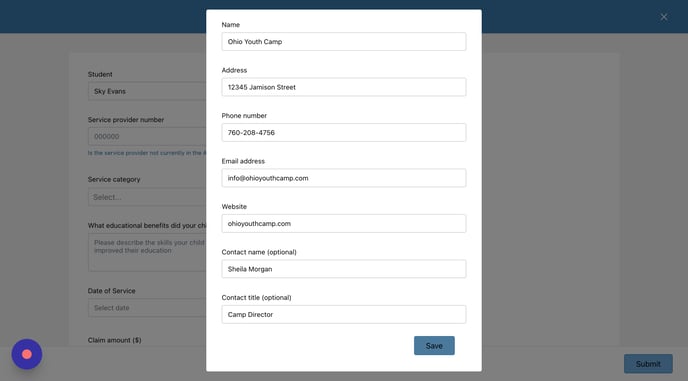
Review the information entered and make any necessary edits.
Service Category: select the service type from the category list. (See arrow below)

Educational benefits: Enter the educational benefits that your student gained from the service or goods (homeschool only) that were purchased. (See arrow below)

Date of Service: Enter the date that the service started. If this claim is for curriculum or materials (homeschool only), please enter the purchase date. (See arrow below)

Claim Amount ($): The amount entered must be an exact match to the receipt and/or invoice that will be uploaded to support the claim. The remaining funds available are shown below the textbox. (See arrow below)

Pay to: Select to whom the funds should be disbursed.
- For pay to parent/guardian, upload your receipt. (learn more)
- For pay to service provider, upload the invoice provided to you by the provider. (learn more)
** If pay to the service provider is not an available option, please ask the service provider to link their bank account within the ACE Ohio app.**

Be sure to click submit when everything is entered correctly. Claims cannot be edited once submitted. Please email help@aceohio.org if you think your submitted claim needs to be corrected.
Once the claim has been submitted, you'll be taken back to the home screen, where your new claim and status will appear.