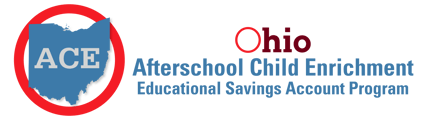Note: If this is your first time here, you must create a password by using the "forgot password" option at the login screen and register your account. The email address must match what is on file with your Ohio ACE application. Need help updating your email address?
Merit users are required to accept their Account merit in order to link their ACE account.
Activating ACE Funds
You can select Ohio ACE under the connected apps from within the Member app to be redirected there.
The steps below outline the initial onboarding process to the Merit app.
1. Find the email from help@merits.com that has the "Create my account" button. Right-click "Create my account"
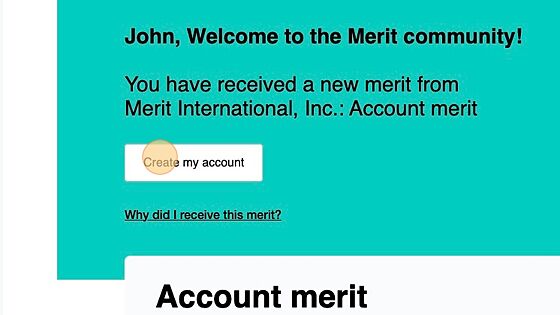
2. Click "Open Link in Incognito Window" or "Open Link in New Private Window," depending on your browser. Another option is to close all browser windows and then clear your cookies and cache from your browser to prevent login issues.
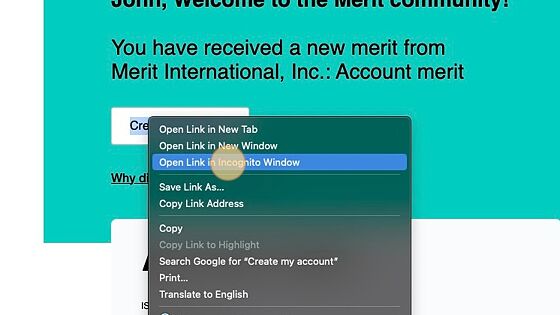
3. Enter and re-enter your new password.
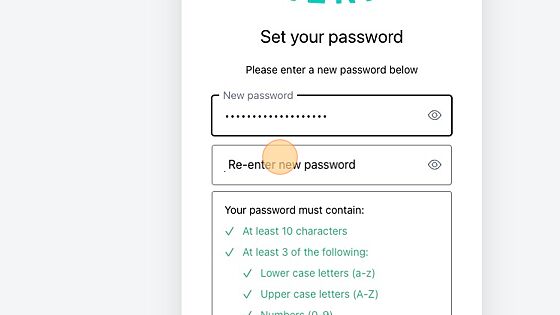
4. Click "Reset password"
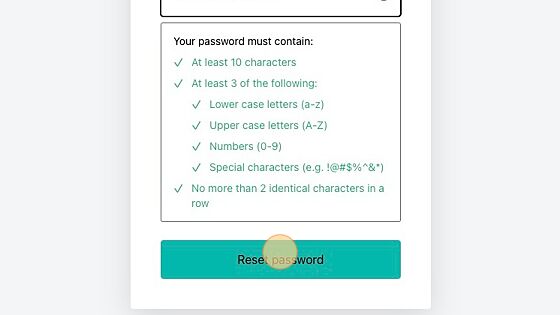
5. Click "Go to Login"
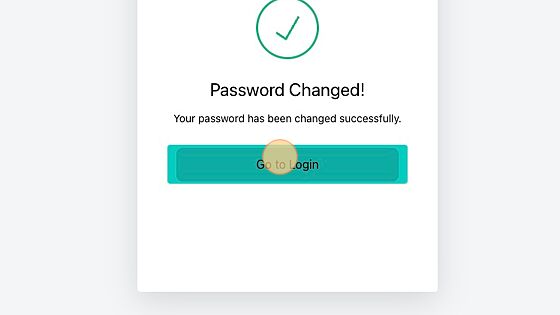
6. Click "Login"
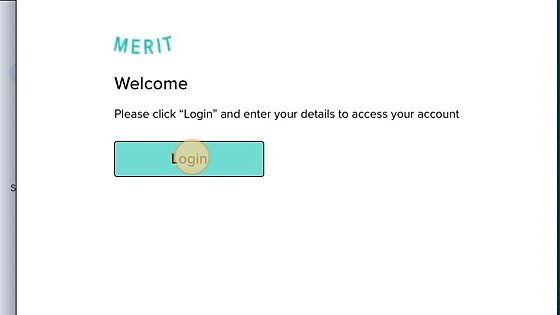
7. Enter your email and password and click "Continue"
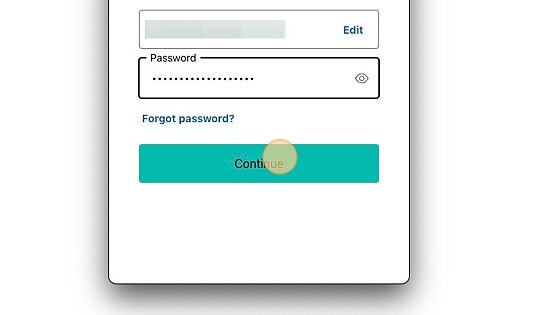
8. Click "Remind me later" or "Not on this device"
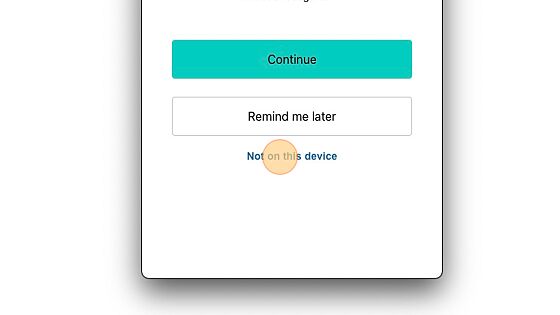
9. Click "Display name * This is the name that will be displayed on your Merit account." You may also edit your name from this page if there are any mistakes.
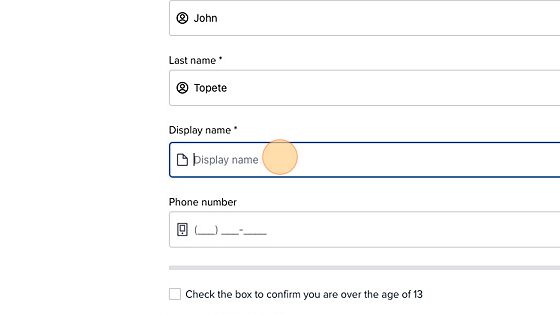
10. Confirm that you are over the age of 13 and accept the terms of service, then click "Submit"
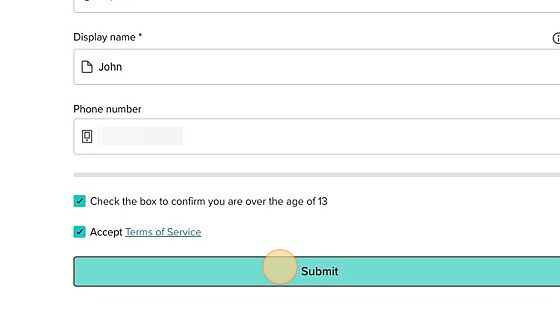
If you need any help or have questions, feel free to contact us at help@aceohio.org for further assistance. You can also find answers in our Help Center.